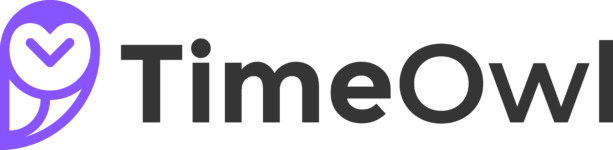Besides the possibility to generate static reports in Google Sheets, there is also a custom function that can be used in cells. The special thing about this is that Google Sheets automatically keeps these fields up to date. Sol can easily build your own dashboards or generate live reports.
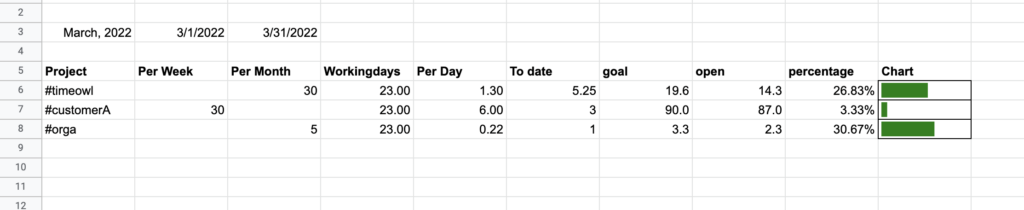
How to use the TimeOwl Function
The timeowl function can be used in every sheet that is connected to the timeowl service. It will automatically pull the information from the connected timeowl account.
=TIMEOWL(tags, startDate, endDate, rows, fields, groupBy, calendars)| Field | Description |
| tags | Comma seperated list of tags that will be analyzed. If its an empty string (“”), all tags will be used. |
| startDate/Period | Use this field together with endDate to define a period of time that should be analyzed. Its also possible to use a dynamic range: – today – yesterday – thisWeek – lastWeek – thisMonth – lastMonth – thisYear – lastYear |
| endDate (optional) | End of the period to analye (optional) |
| rows (optional) | Number of rows to display. Default ist “-1” which displays all data in the report. The limitation can be used to fit the result into a given design |
| fields (optional) | Fields that should be displayed. Used when you want to create an output with multiple columns. Available Fields are: – tag – description – calendarName – label: Shows details – duration – date – day – week – month – year – timestamp |
| groupBy (opional) | Grouping of the query. Only one level supported on Google Sheets Options are: – tag: Group by tag/project – description: Group the same descriptions – calendar: group by calendar – day: Group by days – week: Group by weeks (show the week number) – month: Group by month – year: Group by year – log: show the raw log (every single tracking item) |
| calendars (optional) | List of calendarIds to filter |